AI 3D Model Generator: Exploring the Shap-e Model
A comprehensive guide to using text to create detailed 3D models with the Shap-e AI 3D model generator.
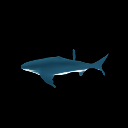
In an era where 3D modeling and computer graphics are becoming increasingly vital in industries ranging from gaming to architecture, finding ways to streamline the creation of complex 3D shapes can feel like a herculean task. Enter Shap-e, an AI model that transforms input conditions into detailed 3D shapes, making the creative process both seamless and efficient.
Subscribe or follow me on Twitter for more content like this!
In this guide, we'll take you on a tour of the Shap-e model, explaining its unique capabilities, how to use it, and even how to compare it with similar models on AIModels.fyi. Shap-e offers promising features for designers, artists, developers, and anyone looking to explore the possibilities of AI-assisted 3D modeling. So, let's embark on this fascinating journey.
About Shap-e
Created by cjwbw, Shap-e is a model that generates conditional 3D implicit functions. These functions form the basis for creating intricate 3D shapes based on input conditions. By employing neural networks, Shap-e understands the relationship between input conditions and the shape of the object. This makes it an invaluable tool for a broad range of applications including 3D modeling, computer graphics, virtual reality, and even scientific simulations. Find more about the creator and model on the creator page and the model details page respectively.
Whether it's generating realistic and customized 3D objects for video games, animations, and virtual reality environments, or creating complex architectural designs, Shap-e opens up a world of creative possibilities. It even allows for scientific simulations to generate accurate 3D representations of objects or environments.
Understanding the Inputs and Outputs of Shap-e
Before diving into how to use Shap-e, it's crucial to understand the inputs it takes and the outputs it produces. Knowing this can significantly enhance your user experience and help you get the most out of the model.
Note: you may also want to check out our guide on Point-e, a text-to-3d model generator from the same creator. We also have a guide for AdaMPI - a model that turns images into 3D scenes.
Inputs
Shap-e receives several inputs that dictate the 3D shape that will be generated. These include:
- prompt: This is a text prompt for generating the 3D model, but it's ignored if an image is provided.
- image: A synthetic view image used for generating the 3D model. For optimal results, it's recommended to remove the background from the input image.
- guidance_scale: This sets the scale for guidance, with the default value set at 15.
- batch_size: Specifies the number of outputs. The default value is 1.
- render_mode: Allows you to choose a render mode, either 'nerf' or 'stf'. The default value is 'nerf'.
- render_size: This sets the size of the renderer, and higher values take longer to render. The default value is 128.
- save_mesh: If set to true, this saves the latents as meshes.
Outputs
In response to the inputs, Shap-e provides an array of URIs corresponding to the generated 3D models. The raw JSON schema of the model's output structure is as follows:
{
"type": "array",
"items": {
"type": "string",
"format": "uri"
},
"title": "Output"
}
Step-by-step Guide to Using Shap-e
After understanding the inputs and outputs, it's time to explore how to use Shap-e. This section will provide a step-by-step guide to using this model for creating intricate 3D shapes.
If coding isn't your cup of tea, Shap-e also comes with a demo. Though currently, there's no demo available for Shap-e, you can check the demo link for future updates. It's a great way to experiment with the model's parameters and receive instant feedback. For those keen on coding, the steps below will guide you on how to interact with Shap-e's Replicate API.
Step 1: Install the Client
First, install the Node.js client with the following command:
npm install replicate
Step 2: Set API Token
Next, authenticate by setting your API token as an environment variable:
export REPLICATE_API_TOKEN=r8_*************************************
This is your Default API token, which should be kept private.
Step 3: Run the Model
Then, run the model:
import Replicate from "replicate";
const replicate = new Replicate({
auth: process.env.REPLICATE_API_TOKEN,
});
const output = await replicate.run(
"cjwbw/shap-e:5957069d5c509126a73c7cb68abcddbb985aeefa4d318e7c63ec1352ce6da68c",
{
input: {
prompt: "..."
}
}
);
You can also set a webhook URL to be called when the prediction is complete. Check out the webhook docs for details on setting that up.
Comparing Shap-e with Similar Models
AIModels.fyi offers a platform where you can find a multitude of AI models for diverse applications. On the website, you can also compare models like Shap-e with other similar models. To do this:
- Visit AIModels.fyi: Go to AIModels.fyi and navigate to the list of models.
- Select the Models for Comparison: Choose Shap-e and any other model(s) that you want to compare it with.
- Compare: Click on the "Compare" button to view a side-by-side comparison of the models. This will provide insights into the capabilities, inputs and outputs, and performance of the models.
This comparison feature can help you choose the most suitable model for your particular use case.
Conclusion
Shap-e offers a novel approach to generating detailed 3D shapes. Its use of AI not only streamlines the process of 3D modeling but also opens up the potential for creating complex and customizable shapes. Whether you're a developer working on a video game or an architect designing a new building, Shap-e provides a powerful tool that can enhance your creativity and productivity. It's certainly a model worth exploring and experimenting with on your AI journey.
Remember, AIModels.fyi is continually updating with new models. Stay tuned for more guides on other impressive AI models!
Subscribe or follow me on Twitter for more content like this!




Comments ()