Turning Text into Art with Pixray Text2Image: A Beginner's Guide
Make stunning pixel art from your own text descriptions using the Pixray AI model

You know that feeling when you have a vivid image in your mind but struggle to bring it to life? Fret no more! The Pixray Text2Image model is here to help you generate stunning visuals from simple text prompts.
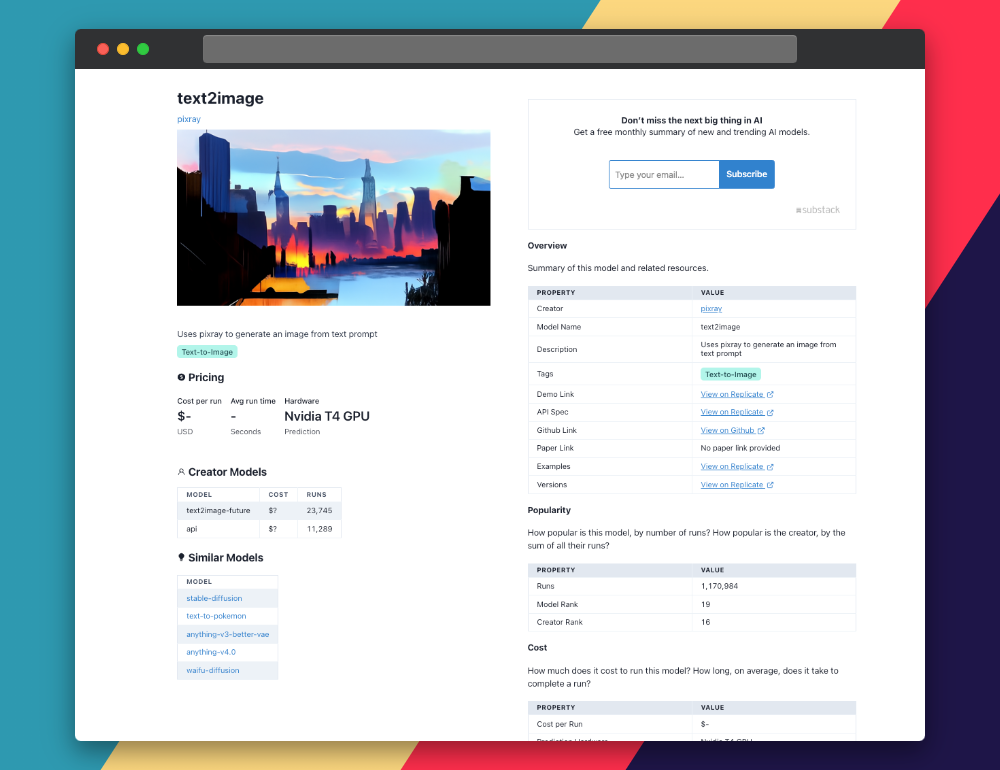
In this guide, we'll walk you through using this AI model (#19 on Replicate Codex) to turn your imagination into reality. We'll also see how we can use Replicate Codex to find similar models and decide which one we like. Let's begin.
About the Text2Image Model
The Text2Image model by Pixray is an AI-powered model that uses the Pixray library to generate images based on text prompts. It combines various techniques such as Perception Engines, CLIP-guided GAN imagery and advanced ways of navigating the latent space. You can learn more about the creator, Pixray, by visiting their creator page.
Understanding the Inputs and Outputs of the Text2Image Model
Before we dive into using the model, let's quickly go over the inputs and outputs you'll be working with.
Inputs
- prompts (string): Your text prompt describing the image you want to generate (e.g., "Cairo skyline at sunset.")
- drawer (string): The render engine to use. Allowed values are: pixel, vqgan, vdiff, fft, fast_pixel, line_sketch, clipdraw. Default value: vqgan.
- settings (string): Extra settings in
name: valueformat. For reference, visit the Pixray documentation.
Outputs
The output is an array of URIs (Uniform Resource Identifiers), which are strings that represent the generated image(s).
Now that we have a grasp on the inputs and outputs, let's move on to using the model!
A Step-By-Step Guide to Using the Text2Image Model
If you're not up for coding, you can interact directly with this model's "demo" on Replicate via their UI. You can use this demo link to interact directly with the interface and try it out! This is a nice way to play with the model's parameters and get some quick feedback and validation. If you do want to use coding, this guide will walk you through how to interact with the model's Replicate API.
Step 1: Install the Replicate Client
First, you'll need to install the Replicate client. If you're using Node.js, run the following command:
npm install replicate
Step 2: Set Up Your API Token
Copy your API token and authenticate by setting it as an environment variable:
export REPLICATE_API_TOKEN=[token]
Step 3: Run the Model
Next, run the Text2Image model with the following code:
import Replicate from "replicate";
const replicate = new Replicate({
auth: process.env.REPLICATE_API_TOKEN,
});
const output = await replicate.run(
"pixray/text2image:5c347a4bfa1d4523a58ae614c2194e15f2ae682b57e3797a5bb468920aa70ebf",
{
input: {
prompts: "Cairo skyline at sunset."
}
}
);
You can also specify a webhook URL to be called when the prediction is complete. Check the webhook docs for details on setting that up. For example:
const prediction = await replicate.predictions.create({
version: "5c347a4bfa1d4523a58ae614c2194e15f2ae682b57e3797a5bb468920aa70ebf",
input: {
prompts: "Cairo skyline at sunset."
},
webhook: "https://example.com/your-webhook",
webhook_events_filter: ["completed"]
});
Taking it Further - Finding Other Text-to-Image Models with Replicate Codex
Replicate Codex is an excellent resource for discovering AI models that cater to various creative needs, including image generation, image-to-image conversion, and much more. It's a fully searchable, filterable, tagged database of all the models on Replicate, and also allows you to compare models and sort by price or explore by the creator. It's free, and it also has a digest email that will alert you when new models come out so you can try them.
If you're interested in finding similar models to Pixray, follow these steps:
Step 1: Visit Replicate Codex
Head over to Replicate Codex to begin your search for similar models.
Step 2: Use the Search Bar
Use the search bar at the top of the page to search for models with specific keywords, such as "pixel art" or "image generation." This will show you a list of models related to your search query.
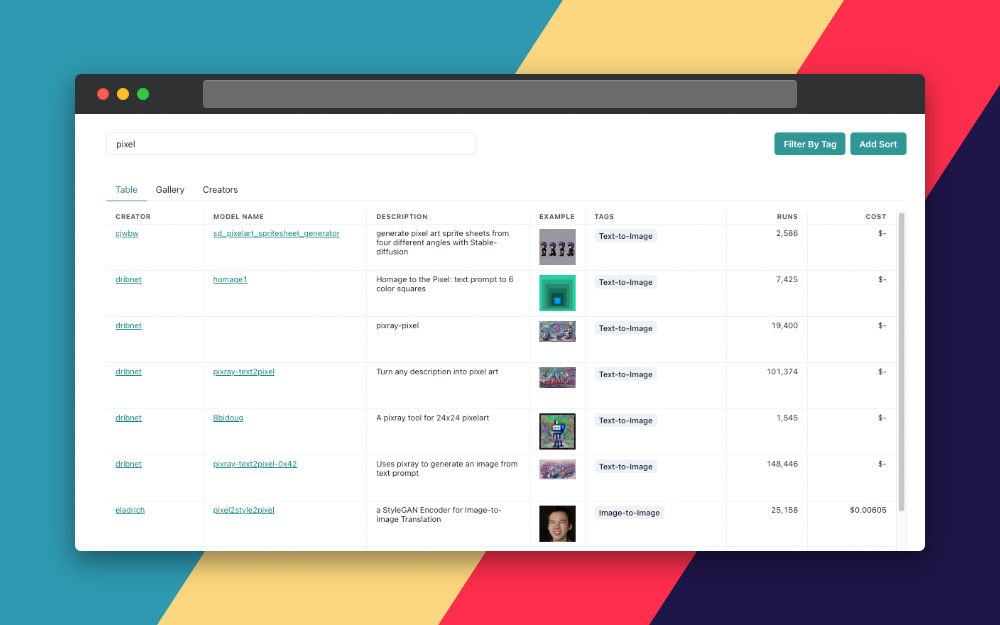
Step 3: Filter the Results
On the left side of the search results page, you'll find several filters that can help you narrow down the list of models. You can filter and sort by models by type (Image-to-Image, Text-to-Image, etc.), cost, popularity, or even specific creators.
By applying these filters, you can compare similar models and find the models that best suit your specific needs and preferences. For example, if you're looking for a text-to-image model that's the most popular or cost-effective, you can search and then sort by the relevant metric.
Conclusion
In this guide, we've walked through using the Text2Image model by Pixray to generate images from text prompts, using both the Replicate UI demo and the API with code. We also discussed how to leverage the search and filter features in Replicate Codex to find similar models and compare their outputs, allowing us to broaden our horizons in the world of AI-powered image generation.
Additionally, we discussed how to leverage the search and filter features in Replicate Codex to find similar models and compare their outputs, allowing us to broaden our horizons in the world of AI-powered image generation.
I hope this guide has inspired you to explore the creative possibilities of AI and bring your imagination to life. Don't forget to subscribe for more tutorials, updates on new and improved AI models, and a wealth of inspiration for your next creative project. Happy image generating and exploring the world of AI with Replicate Codex!
Subscribe or follow me on Twitter for more content like this!




Comments ()