Customizing the Prompt for Img2Img Model: Techniques for Guiding Image Generation
Wow to craft excellent prompts to get the most out of the Img2Img model.

In previous guides, we learned about how the Img2Img model works, how to deploy it, and how to monitor its performance. In this guide, we’ll examine how to craft excellent prompts to get the most out of the model.
Customizing the text prompt is akin to steering the model toward your desired output. It's your primary means of communication with the model, serving as a guide that influences every pixel in the generated image. A well-crafted prompt can be the difference between a chaotic, disconnected image and a beautiful, coherent scene that precisely captures your intended vision.
This guide is here to help you master the art and science of prompt customization. We'll delve into the role of the text prompt, explore a variety of techniques for customizing it, and discuss strategies for optimizing your prompts for desired outputs. By the end, you'll have a solid understanding of how to communicate effectively with the Img2Img model and guide it towards generating the images you envision.
So, buckle up and prepare to unlock the full potential of the Img2Img model.
Understanding the Role of the Text Prompt
Think of the text prompt as the conductor of an orchestra, guiding and shaping the performance of the model. The prompt conditions the model to generate images that align with the provided textual cues.
We can't overstate the importance of specificity and clarity in the text prompt. The more precise and detailed the prompt, the more refined the output. Consider it this way - if you tell an artist to "draw a dog," you could end up with any kind of dog in any setting. However, if you ask for "a Golden Retriever playing fetch in a sunlit park," you provide a much clearer vision, which is likely to result in a more satisfying artwork.
Techniques for Customizing the Prompt
Now, let's get our hands dirty and dive into the techniques to customize prompts for the Img2Img model. In this guide, we’ll be using this famous portrait (“Girl with Pearl Earring” by Johannes Vermeer) as an example.

Providing explicit visual instructions
Being descriptive with your language is key to guiding the model. For instance, "a starry night over a serene lake" is more likely to generate a desired output than merely "a night scene." You can also specify visual attributes, composition, or style - think "a medieval castle on a hill, rendered in a watercolor style."

Incorporating textual cues or concepts
You can guide the model further by embedding keywords or phrases in the prompt, like "sunset," "cherry blossom," or "Art Nouveau style." Another approach is to use semantic relationships or analogies - for example, "an owl with the majesty of a king."

Experimenting with prompt variations
Don't hesitate to refine and iterate on your prompts. Experiment with different structures, formats, or even the order of words. Who knows? Swapping "a serene lake under a starry night" for "a starry night over a serene lake" might just give you that masterpiece you've been after.

Optimizing the Prompt for Desired Outputs
Creating an effective prompt is all about striking a balance between specificity and flexibility. If your prompt is too vague, say, "a landscape," the model could generate anything from a desert scene to a cityscape. While this might be useful in some contexts, more often than not, you'll want to guide the model to produce a specific output.
On the other hand, if your prompt is overly specific, such as "a clear day in Central Park in New York City with a green bench in the foreground and the Statue of Liberty visible between the trees in the background," you might end up stifling the model's creativity. The output could become predictable, and the image might lack the spontaneous elements that can make generative art so intriguing.
A well-optimized prompt will provide enough detail to guide the model while leaving some room for creative interpretation. For instance, "a city park on a sunny day with a notable landmark visible in the background" gives the model direction while allowing for some flexibility in the interpretation of the scene.
One way to adjust the level of guidance you provide to the model is by using the guidance scale parameter available in certain frameworks like Cerebrium. This parameter can be adjusted to increase or decrease the influence of the prompt on the generated output. For example, a lower guidance scale value could result in more diverse and potentially surprising results, while a higher value would make the model stick more closely to the prompt.
Iterative adjustment of the prompt based on model outputs is another technique to optimize your results. This process, akin to a feedback loop, involves generating an image, assessing its alignment with your vision, refining the prompt based on your observations, and then repeating the process.
For instance, if your prompt is "a peaceful forest scene with a stream," and the model generates an image of a dense, dark forest that feels more eerie than peaceful, you might decide to refine the prompt to "a peaceful forest scene with a sunlit stream and open canopy."
Another strategy to achieve diverse or novel outputs is to manipulate the elements of the prompt. You can change style keywords, modify the subject, or alter the visual attributes. For instance, if you start with the prompt "a castle at sunset," you could vary the outputs by changing the style keyword to "a castle at sunset in impressionist style," or modifying the subject to "a castle at sunset reflected in a lake."

In some cases, you might find it useful to use negative prompts to steer clear of undesired attributes. For example, if the model consistently generates images with elements you don't want, adding "no dragons" to your prompt could help to eliminate these elements from the output.


By understanding and applying these strategies, you can create a dynamic range of images from a single prompt, making the most of the Img2Img model's capabilities.
Best Practices and Considerations
Starting simple and gradually adding complexity is a good rule of thumb. Begin with a basic prompt like "a cat" and then add details like "a black cat," "a black cat sitting on a red cushion," and so forth.
The prompt should also align with the use case or application. For instance, if you're designing a poster for a sci-fi convention, a prompt like "a cyberpunk cityscape at dusk with futuristic skyscrapers" might be apt.
Leveraging pre-trained prompt templates or examples can provide a headstart. Be sure to maintain consistency and coherence between the prompt and the desired output.
Resources and Tools for Prompt Customization
Customizing prompts for image generation can be an intricate process. Fortunately, there is an array of resources and tools designed to make this process more efficient and more streamlined. Here's a handy collection to get you started.
First on the list is Cerebrium itself. The detailed Cerebrium documentation serves as an excellent starting point, providing a thorough overview of the platform and step-by-step guides for deploying prebuilt models, including the Stable Diffusion Img2Img model.
If you're in search of inspiration or wish to explore an extensive collection of prompts, OpenArt's Promptbook is a goldmine. Hosting over 10 million prompts, it's a vast resource that allows you to generate AI art and images via models like Stable Diffusion and DALL·E 2.
Similarly, PromptHero allows you to search through millions of AI-generated images. It's a great tool for exploring the capabilities of models like Stable Diffusion and Midjourney and seeing the kind of output your prompts could generate.
Last but not least, the Arthub Prompts Library is a fantastic resource dedicated to the Stable Diffusion model. It offers a plethora of prompts to explore and learn from, serving as a great starting point for anyone new to the world of prompt customization.
Conclusion
Customizing the text prompt is an art and a science, an indispensable tool in harnessing the power of the Img2Img model. The potential is vast - from creating unique artwork to designing game assets or even generating product designs.
So, go ahead, experiment, explore, and immerse yourself in the fascinating world of image generation. Remember, this field is ever-evolving, and there's always something new to learn.
Note: This article originally appeared on the Cerebrium blog.
Subscribe or follow me on Twitter for more content like this!

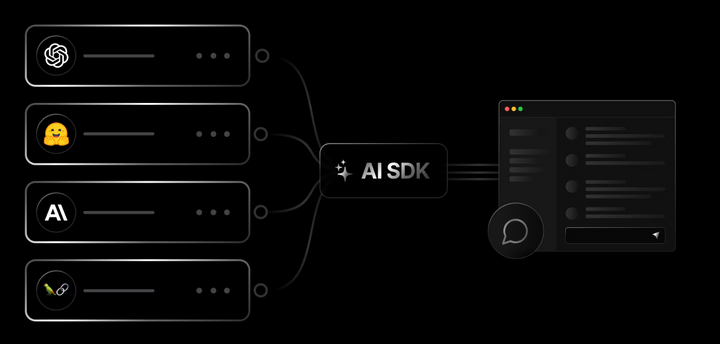
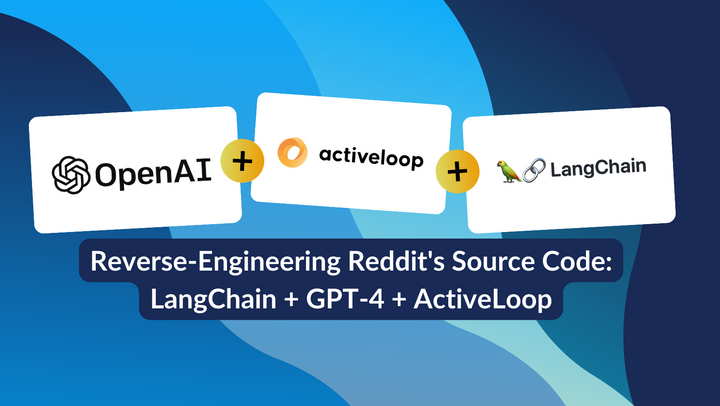
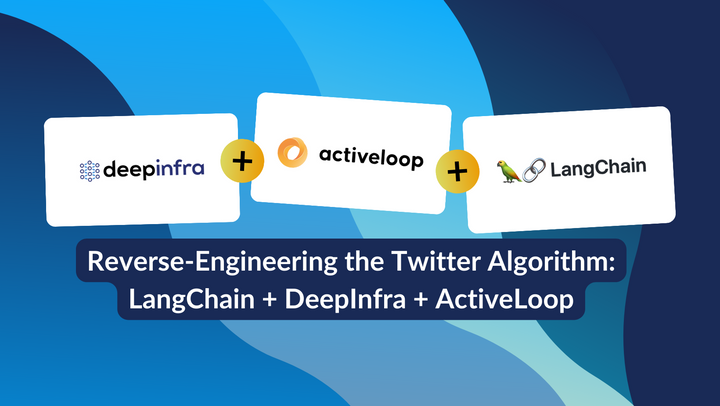
Comments ()